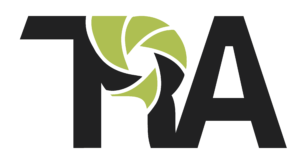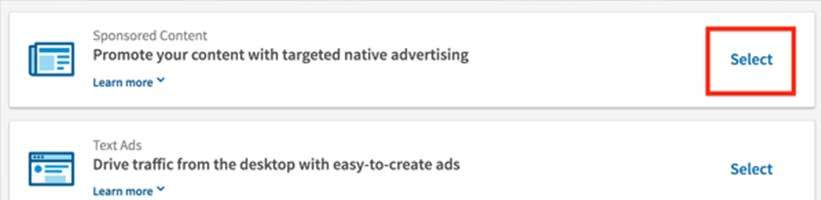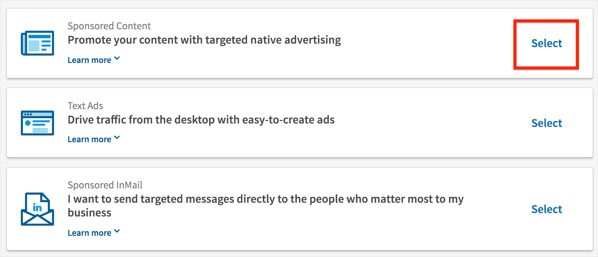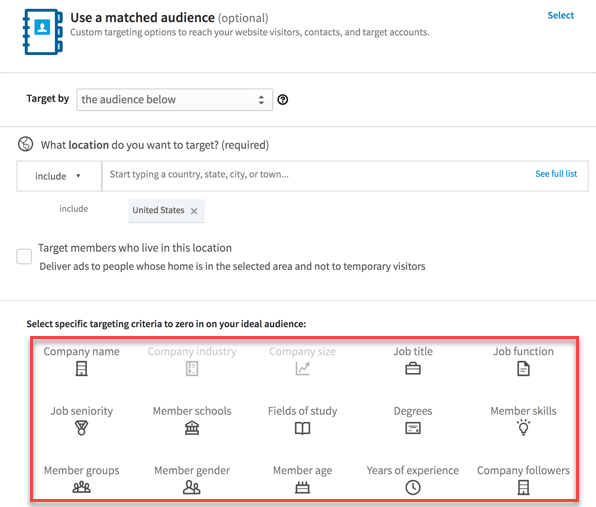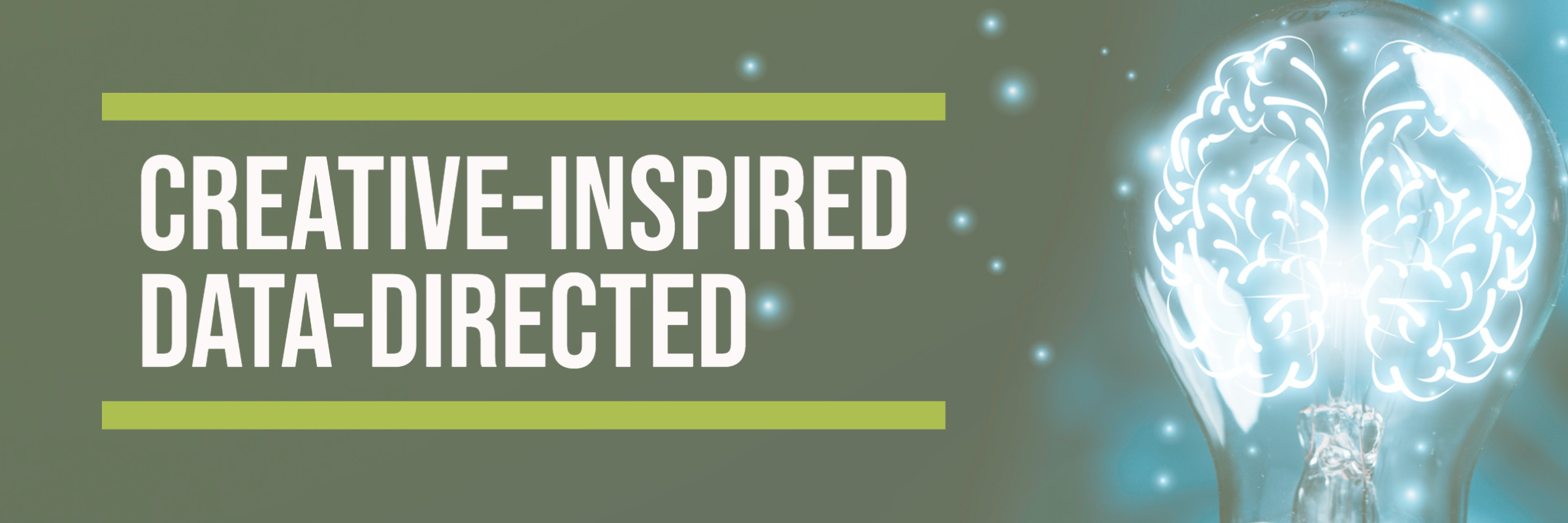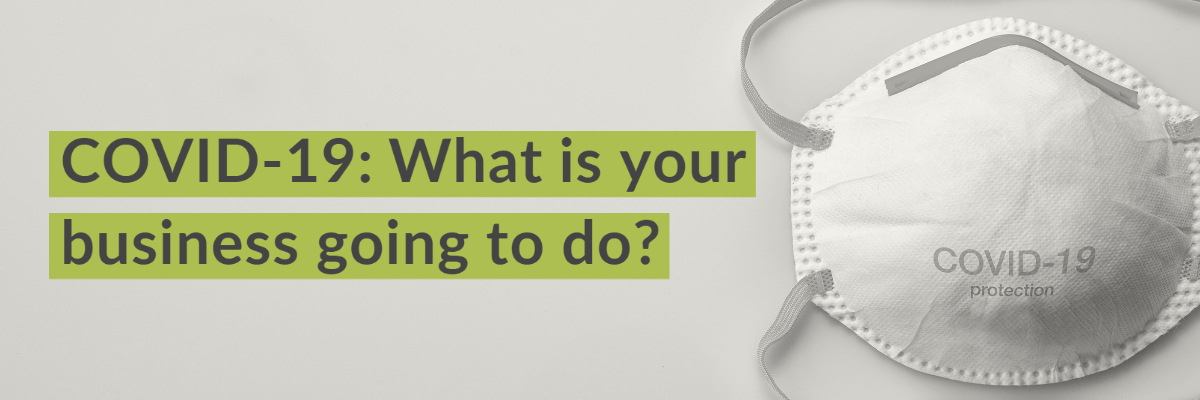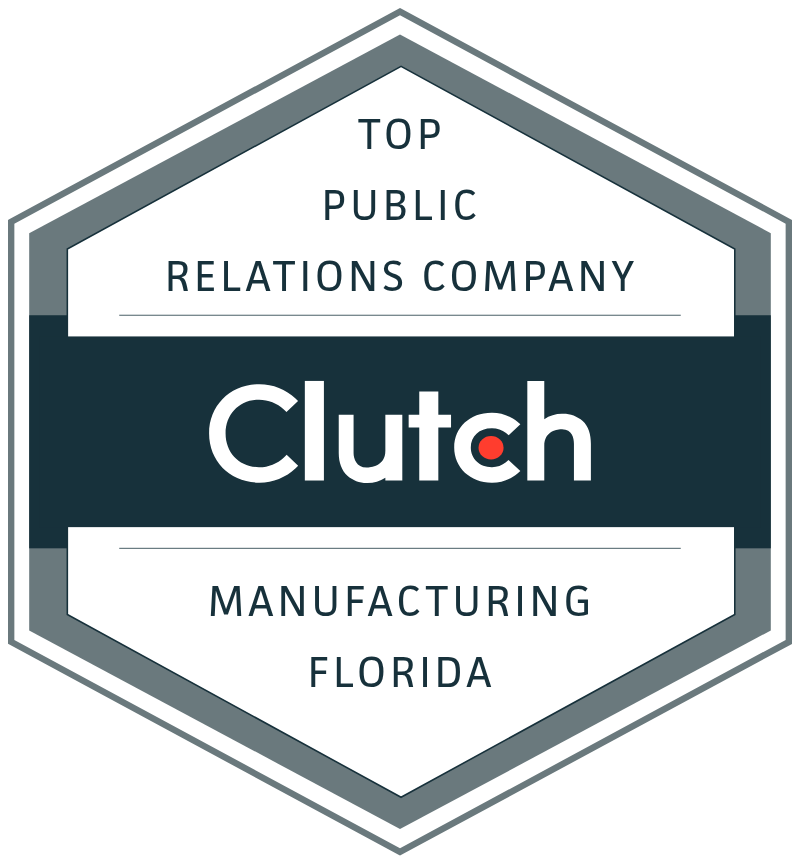Every ad campaign needs high performing forms. There’s now a feature in LinkedIn ads where you can create lead gen forms. These forms have shown to increase both quality and lead volume, making it easier for you to get a higher bang for your bunch. On average, they perform 2-3x better when compared to standard Sponsored Content campaigns.
Here’s how to get started with them.
1: Figure out your offer
The first step is to figure out what are you going to offer so that your prospects will fill in the lead gen form. To decide what to offer, think about what’s the biggest challenge they are struggling with currently? Maybe, there’s some new regulation in the news. For example, sharing how to make your company GDPR compliant is a hot topic.
Other examples of offers may include a free consultation session, a free audit, report or guide.
Once you figure out what will capture their attention and what sort of information they would like to get, you can start setting up your LinkedIn campaign.
2: Create your Ad
Sign in to your LinkedIn account, and create a campaign. Select the first option of “Sponsored Content.”
On the next screen, choose what you want to accomplish with your campaign. Choose the second option of “Collect leads using LinkedIn Lead Gen Forms.”
On the next screen, choose your ad format. You can either promote an article, an image, a video or carousel of images.
Choose the option that your audience prefers. If you’re not sure, it might be a good idea to test all three formats for two weeks and see which one performs best.
In the next screen, you’ll be asked to select existing content or create a new one. It’s better to create a new one that matches the ad with your offer.
3: Building the lead gen form
Once you have your content, the next step it to select the call to action. This should be based on what you want your audience to do next.
You can also edit the lead gen form fields in this screen. You can add up to 7 different fields, along with some custom questions like what’s the biggest challenge you’re facing right now.
However, in my experience, it’s better to keep the lead gen form short.
4: Creating the Thank you message
In the next screen, you’ll be asked to customize your thank you message. This is the page that the prospect will see after submitting their information. You also need to enter the URL that you want prospects to visit after they complete your form.
This can be to your website, or to your portfolio page.
5: Setting up targeting
One of the most important steps is to figure out the audience you’re going to target. To get the best results, it’s better to target beyond the basic job role, industry and location.
After setting up your targeting, you can save the audience for future campaigns. This can help you test different audiences.
6: Setting the bid
The bidding is always a little tricky. However, LinkedIn has made the process easier with automated bidding. You can set it up at the suggested bid and then it can automatically adjust every day. You can also adjust the bid manually if you want.
As a general rule of thumb, we recommend bidding a dollar higher that the suggested bid for best results.
After setting up the bid, you can schedule your campaign to run immediately, or start and end at a specific date.
You can also set a total budget for the ad campaign, and press submit
Congrats! You have just published your LinkedIn ad.
7: Measuring the performance
In the campaign manager, you can see the performance of your campaign. LinkedIn reports specific data to help you decide like click-through-rate, social actions, cost per click and leads generated.
To access the leads generated, you need to export them by going into account assets, and clicking lead gen form.
To get the most out of the leads, it’s better to follow-up with them within one or two days. It’s also important to note that LinkedIn deletes all leads after 90 days of the campaign.
LinkedIn lead gen forms are one of best formats to run ads on LinkedIn. I hope this post has helped you digest and understand the benefits. Let me know in the comments if you have any questions.